Incognito mode can be a powerful tool to help protect our privacy online.
We’ve all become very aware of our online activity and the data trail that we’re leaving across the internet. Every website we visit tracks our activity, touchpoints, interests and this data can, in turn, be used to target us and build a detailed picture of our online activity.
You may have noticed this when searching for a certain item online and suddenly a pop-up ad for this product follows you around every website or platform you visit. Make no mistake, your data is highly sought after and will be used for precision targeting unless you take some steps to improve your privacy online.
One way to mitigate this data loss and protect your privacy is to browse the internet in incognito mode.
What is Incognito Mode?
Incognito Mode is an online privacy feature that prevents your browsing history from being stored. When you browse the web in a regular window, by default the browser stores the URL of every page you visit and retains that information even after you’ve closed the window down. This means you can easily access the same pages at a later date without too much trawling about.
The browser will also store cookies. Cookies are small text files that save site login details, collect information about the pages you visit and create customised web pages and ads tailored to your online preferences.
However, when you enable Incognito Mode, any cookies that a site tries to upload onto your computer will be blocked or deleted and there will no record of your browsing on your local search history. Essentially, whatever you do when using this setting will be forgotten.
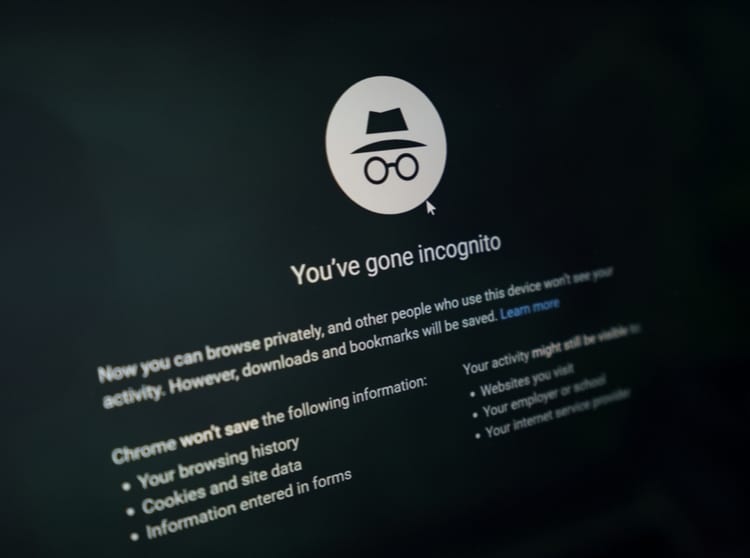
What Browsers have Incognito Mode?
All major web browsers offer a feature that provides a private browsing window and deletes the browsing history on your computer after you close it. Depending on what browser you’re using, it may be called Incognito Mode, Private Browsing or InPrivate Browsing.
Google Chrome
When Incognito Mode is activated on Google Chrome, the browser won’t save your browsing history, cookies, site data or any information submitted on forms. However, it will keep any files you’ve downloaded and your bookmarks.
To go Incognito on Google Chrome, start Chrome and click the menu in the top right corner of the window. Click New Incognito Window and start browsing. Alternatively, you can press Ctrl+ Shift + N.
Microsoft Internet Explorer and Edge
Microsoft’s InPrivate browsing window provides similar protection to Chrome but will also disable toolbars and extensions. To enable private mode on Microsoft Internet Explorer, click on Settings- Safety- InPrivate Browsing. You can also launch it using the keyboard shortcut Ctrl+Shift+P.
To enable InPrivate browsing on Microsoft Edge, click the menu in the top right corner of the window and select New InPrivate window. Again, the shortcut Ctrl+Shift+P can be used, or you can right-click on the Edge taskbar icon and select New InPrivate window.
Mozilla Firefox
Mozilla’s “Private Browsing” mode is similar to the other browsers but offers additional tracking protection. To launch private browsing in Firefox, click on the three lines at the top right and select New Private Window. You can also just use the Ctrl+ Shift + P shortcut. To tell if you’re browsing privately, look for a purple mask icon in the top-right corner of the window.
Apple Safari
Safari’s “Private” window removes browsing history, form data, cookies, and also deletes temporary files. To enable Private browsing, choose File, New Private Window, or switch to a Safari window that’s already using Private Browsing.
3 Reasons to Browse in Incognito Mode
- Deletes Cookies – Cookies are generally used to create a more tailored and relevant browsing session. However, by tracking your cookies, websites can follow you around the web, build a detailed profile of your online habits and then use this information to send you targeted ads. This is particularly annoying if you’re searching for a gift for a family member and despite your best efforts to keep it a surprise, ads for the gift appear everywhere on your family computer. If you have Incognito Mode enabled, browsers will delete these cookies when you log out keeping your personal preferences private.
- Keeps your browsing history private – If you need to use a public computer to check an email or shop online, there’s a good chance the computer will store your browsing history. This means that the next person who logs on could potentially see every single site you’ve visited and even log into these sites using your details. Incognito Mode will prevent this from happening by erasing any temporary browsing data as soon as you log out.
- Multiple sessions – One of the great advantages of going Incognito, is it enables you to sign in to multiple accounts simultaneously. For example, you could log into your work account from an Incognito window whilst remaining in your personal account from a normal window. Similarly, if you had a friend over that wanted to log into their social media account, they could do this in a separate incognito window so you wouldn’t have to log out of your own account.
Disadvantages of Incognito Mode
While Incognito Mode can erase any data stored on your own PC, your true IP address is still visible to all. This means that your Internet Service Provider, your employer, the government or any of the websites you’ve visited can still track your browsing activities.
It also offers no protection whatsoever against phishing attacks, malware and viruses. You could still feasibly download malware onto your device whilst browsing in Incognito Mode. If you were in the unfortunate position of already having spyware installed on your device, it could still operate as normal tracking all your activity and stealing sensitive information.
Incognito Mode is primarily a feature for privacy so it’s important to understand its limitations and look at alternative options if you want to truly browse securely.
In conjunction with Incognito Mode, the best way to protect your identity online is to use a Virtual Private Network (VPN). A VPN allows you to create a secure connection to another network over the Internet. It hides your IP address and encrypts your traffic so that your browsing habits are hidden from your Internet Service Provider, advertisers or any other third parties.